Template views
Wrapping views
Wrapping views are short, usually one-trial views that structure your experiment. They can provide a welcome message, instructions or collect post-survey data. The most important wrapping view is the thanks view. The thanks view must always be included in your experiment because it wraps up and processes the data collected during the experiment.
All wrapping views have two obligatory fields:
trials: int- the number of trials this view will be cycled through
name: string- the unique name of this view instance
Intro view
Instantiate with magpieViews.view_generator('intro', ...). Optional fields:
buttonText: string- the text of the button that takes the participant to the next view
- default: 'Next'
title: string- the title of the view
- default: 'Welcome!'
text: string- the text of the view
- default: there is no default
The intro view uses the following predefined view elements:
- stimulus_container_generator:
fixed text - answer_container_generator:
one_button - handle_response_function:
intro
Instructions view
Instantiate with magpieViews.view_generator('instructions', ...). Optional fields:
buttonText: string- the text of the button that takes the participant to the next view
- default: 'Next'
title: string- the title of the view
- default: 'Instructions'
text: string- the text of the view
- default: there is no default
The intro view uses the following predefined view elements:
- stimulus_container_generator:
fixed text - answer_container_generator:
one_button - handle_response_function:
one_click
Begin view
Instantiate with magpieViews.view_generator('begin, ...). Optional fields:
buttonText: string- the text of the button that takes the participant to the next view
- default: 'Next'
title: string- the title of the view
- default: 'Begin'
text: string- the text of the view
- default: there is no default
The begin view uses the following predefined view elements:
- stimulus_container_generator:
fixed text - answer_container_generator:
one_button - handle_response_function:
one_click
Post_test view
Instantiate with magpieViews.view_generator('post_test', ...). Optional fields:
buttonText: string- the text of the button that takes the participant to the next view
- default: 'Next'
title: string- the title of the view
- default: 'Additional Information'
text: string- the text of the view
- default: there is no default
age_question: string- question about participant's age
- default: 'Age',
gender_question: string- question about participant's gender
- default: 'Gender'
gender_male: string- answer option for the gender question
- default: 'male'
gender_female: string- answer option for the gender question
- default: 'female'
gender_other: string- answer option for the gender question
- default: 'other'
edu_question: string- question about participant's level of education
- default: 'Level of Education'
edu_graduated_high_school: string- answer option for the education question
- default: 'Graduated High School'
edu_graduated_college: string- answer option for the education question
- default: 'Graduated College'
edu_higher_degree: string- answer option for the education question
- default: 'Higher Degree'
languages_question: string- question about participant's native languages
- default: 'Native Languages'
languages_more: string- more info about what native languages are
- default: '(i.e. the language(s) spoken at home when you were a child)'
The post test view uses the following predefined view elements:
- stimulus_container_generator:
post_test - answer_container_generator:
post_test - handle_response_function:
post_test
Thanks view
Instantiate with magpieViews.view_generator('thanks', ...). The thanks view must always be included in your experiment because it wraps up and processes the data collected during the experiment. Optional fields:
title: string- the title of the view
- default: 'Thank you for taking part in this experiment!'
prolificConfirmText: string- text asking the participant to press the 'confirm' button
- default: 'Please press the button below to confirm that you completed the experiment with Prolific'
The thanks view uses the following predefined view elements:
- stimulus_container_generator:
empty - answer_container_generator:
empty - handle_response_function:
thanks
Trial views
Trial views are the parts of your experiment which are (usually) instantiated several times (realizing different trials of your, say, main experimental task). They usually collect the data and often rely on additional information (e.g., the picture to be displayed in trial 27, or the question and answer options for trial 13).
All trial views have three obligatory fields:
trials: int- the number of trials this view will appear
name: string- the name of the view
data: array- list of objects, each with information for each consecutive trial
Different types of wrapping views have more optional fields, as documented below.
Forced choice (2 alternatives)
Instantiate with magpieViews.view_generator('forced_choice', ...) Displays a context, a picture and a question to be answered in a two-alternative forced choice task. Choices are made by clicking on one of two buttons.
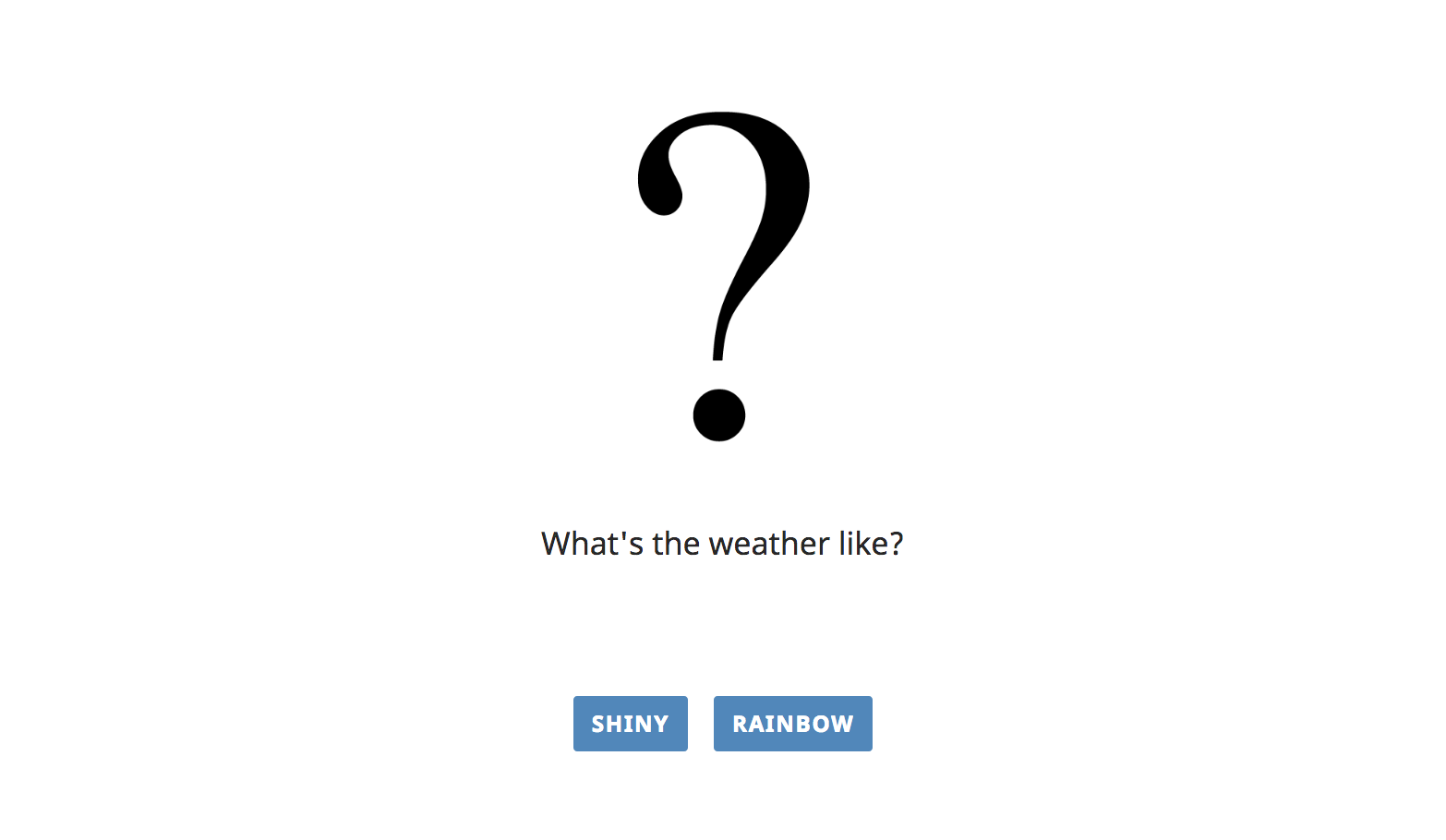
-
Obligatory Fields
option1: string- text on button for option 1option2: string- text on button for option 2
-
Optional Fields
question: string- question to be askedQUD: string- text that is always present on the slidecanvas: object- more about magpie canvaspicture: string (link)- picture to be displayed
-
Sample data
const forced_choice_trials = [
{
picture: "path/to/picture_of_questionmark.jpg",
question: "What's the weather like? like?",
option1: "shiny",
option2: "rainbow"
}
];
The forced_choice view uses the following predefined view elements:
- stimulus_container_generator:
basic_stimulus - answer_container_generator:
button_choice - handle_response_function:
button_choice
Sentence choice
Instantiate with magpieViews.view_generator('sentence_choice', ...). Similar to the forcedChoice view, this view presents two text-based options to click on. This view, however, realizes options on longer buttons arranged vertically. This is better for choice between several longer expressions, like whole sentences.
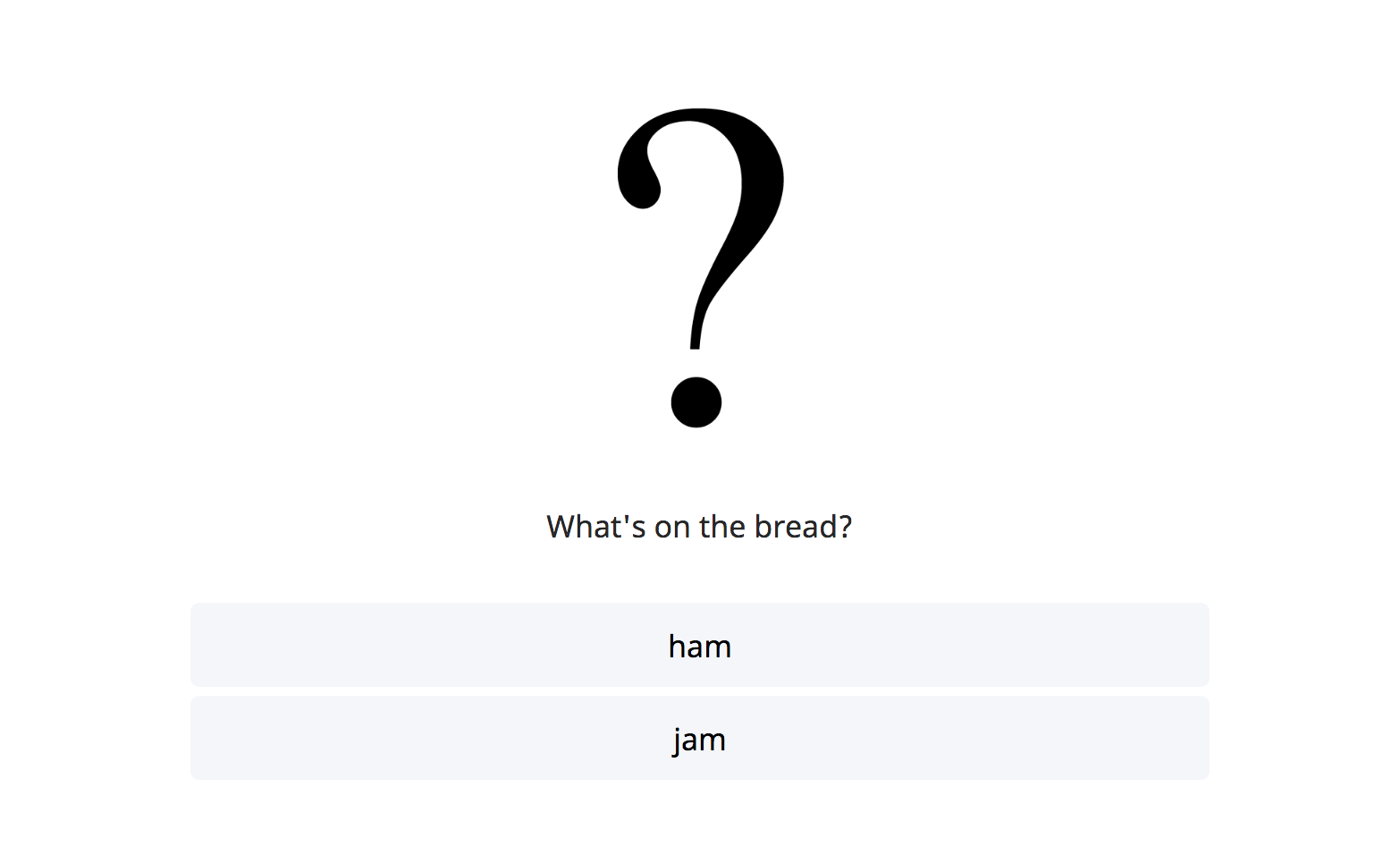
-
Obligatory Fields
option1: stringoption2: string
-
Optional Fields
QUD: string- text that is always present on the slidecanvas: object- more about magpie canvaspicture: string (link)question: string
-
Sample data
const sentence_choice_trials = [
{
picture: 'path/to/picture_of_bread.jpg',
question: "What's on the bread?",
option1: 'jam',
option2: 'ham'
},
{
picture: 'path/to/picture_of_bread.jpg',
option1: 'jam',
option2: 'ham'
},
{
question: "What's the weather like?",
option1: 'shiny',
option2: 'rainbow'
}
];
The sentence_choice view uses the following predefined view elements:
- stimulus_container_generator:
basic_stimulus - answer_container_generator:
sentence_choice - handle_response_function:
button_choice
Image selection
Instantiate with magpieViews.view_generator('image_seletion', ...). Realizes another 2-alternative forced choice task, by presenting two pictures (arranged horizontally) and requiring a click on one of the pictures.
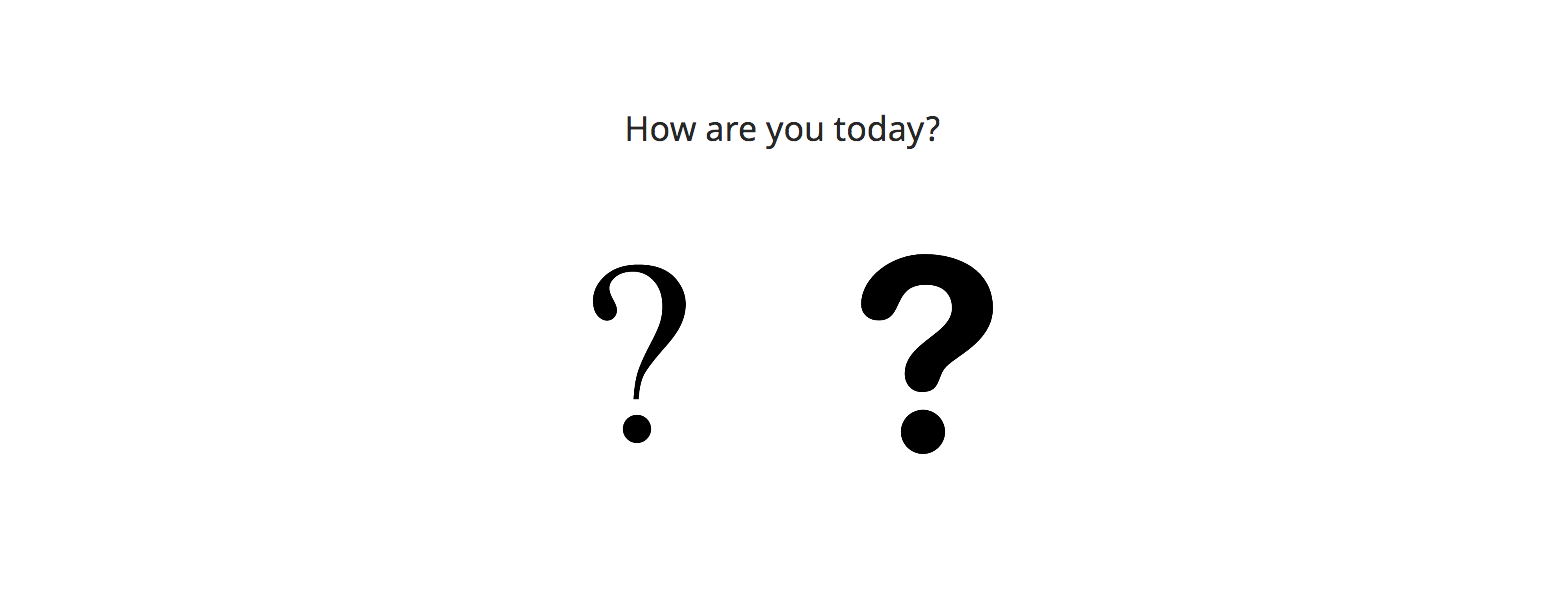
-
Obligatory Fields
option1: string- label for choice of picture 1 (stored inresponsevariable)option2: string- label for choice of picture 2 (stored inresponsevariable)picture1: string (link)- refers tooption1picture2: string (link)- refers tooption2
-
Optional Fields
QUD: string- text that is always present on the slidequestion: stringcanvas: object- more about magpie canvas
-
Sample data
const image_selection_trials = [
{
picture1: 'path/to/picture1.jpg',
picture2: 'path/to/picture2.jpg',
option1: 'yes',
option2: 'no'
},
{
picture1: 'path/to/picture_of_bread1.jpg',
picture2: 'path/to/picture_of_bread2.jpg',
question: "What's on the bread?",
option1: 'jam',
option2: 'ham'
}
];
The image_selection view uses the following predefined view elements:
- stimulus_container_generator:
basic_stimulus - answer_container_generator:
image_selection - handle_response_function:
button_choice
Textbox Input task
Instantiate with magpieViews.view_generator('textbox_input', ...). Requires users to type in text freely in a textbox. Allows to specify a minimum number of characters before the next button appears.

-
Obligatory Fields
question: string- question to answer
-
Optional Fields
QUD: string- text that is always present on the slidecanvas: object- more about magpie canvaspicture: string (link)- picture to be displayedmin_chars: number- the minumum number of characters in the textarea field before the
nextbutton appears - default - 10
- the minumum number of characters in the textarea field before the
-
Sample data
const textbox_input_trials = [
{
picture: "path/to/picture.jpg",
question: "How are you today?",
min_chars: 100
},
{
question: "What's the weather like? like?",
min_chars: 50
}
];
The forced_choice view uses the following predefined view elements:
- stimulus_container_generator:
basic_stimulus - answer_container_generator:
textbox_input - handle_response_function:
textbox_input
Slider rating
Instantiate with magpieViews.view_generator('slider_rating', ...). Gives you a single (horizontally oriented) slider, with endpoints whose labels can be specified. The next button only appears when the slider is clicked on or moved at least once. Internally slider values are represented as ranging from 0 to 100 in steps of 1.
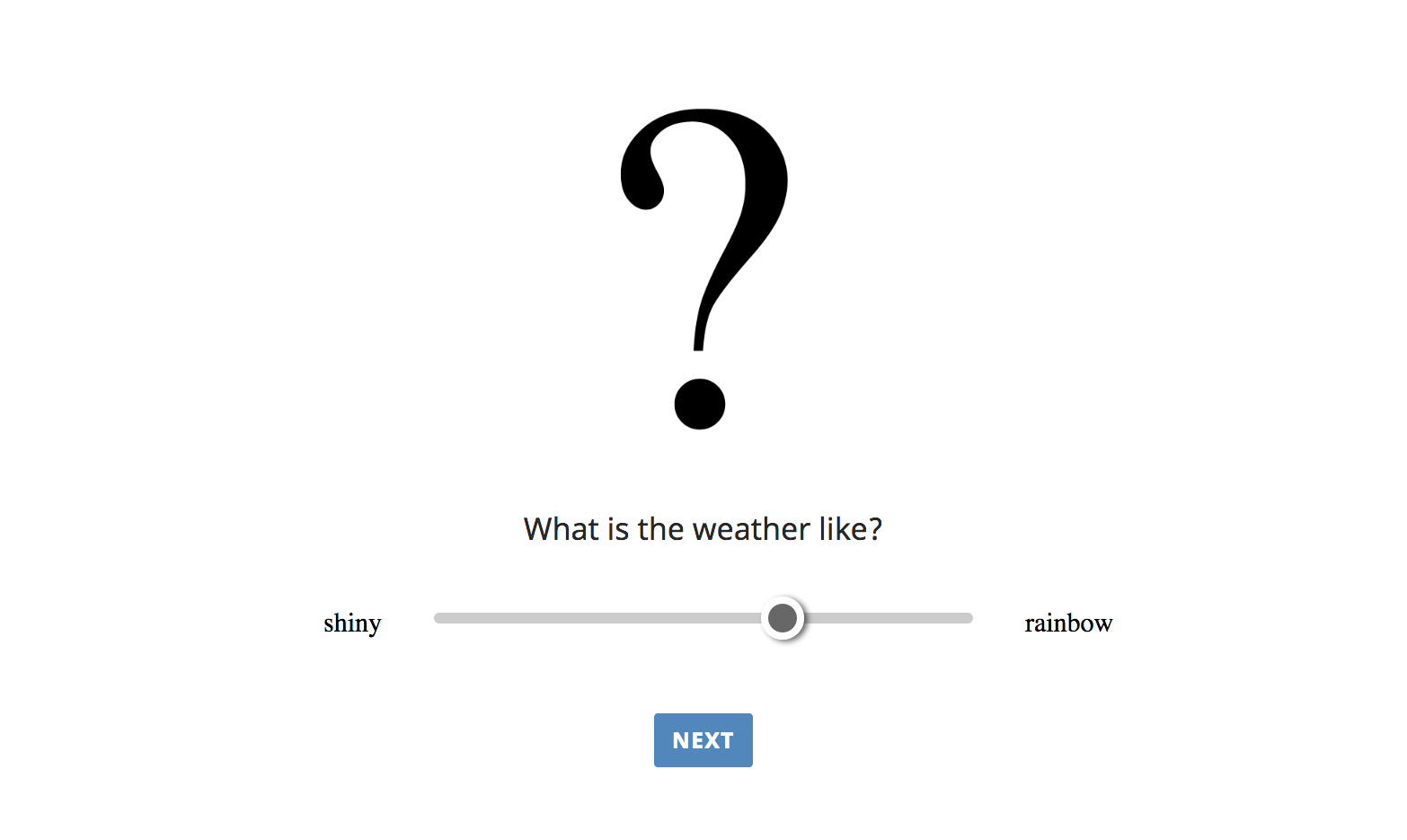
-
Obligatory Fields
optionLeft: stringoptionRight: string
-
Optional Fields
QUD: string- text that is always present on the slidecanvas: object- more about magpie canvaspicture: string (link)question: string
-
Sample data
const slider_rating_trials = [
{
picture: 'path/to/picture_of_bread.jpg',
question: "What's on the bread?",
optionLeft: 'jam',
optionRight: 'ham'
},
{
question: "What's the weather like? like?",
optionLeft: 'shiny',
optionRight: 'rainbow'
}
];
The slider_rating view uses the following predefined view elements:
- stimulus_container_generator:
basic_stimulus - answer_container_generator:
slider_rating - handle_response_function:
slider_rating
Dropdown choice
Instantiate with magpieViews.view_generator(drowdown_choice', ...). Prompts the user to select one option from a drop-down menu, which can be embedded into a sentence, e.g., to fill in a word or phrase in a fixed sentence frame.
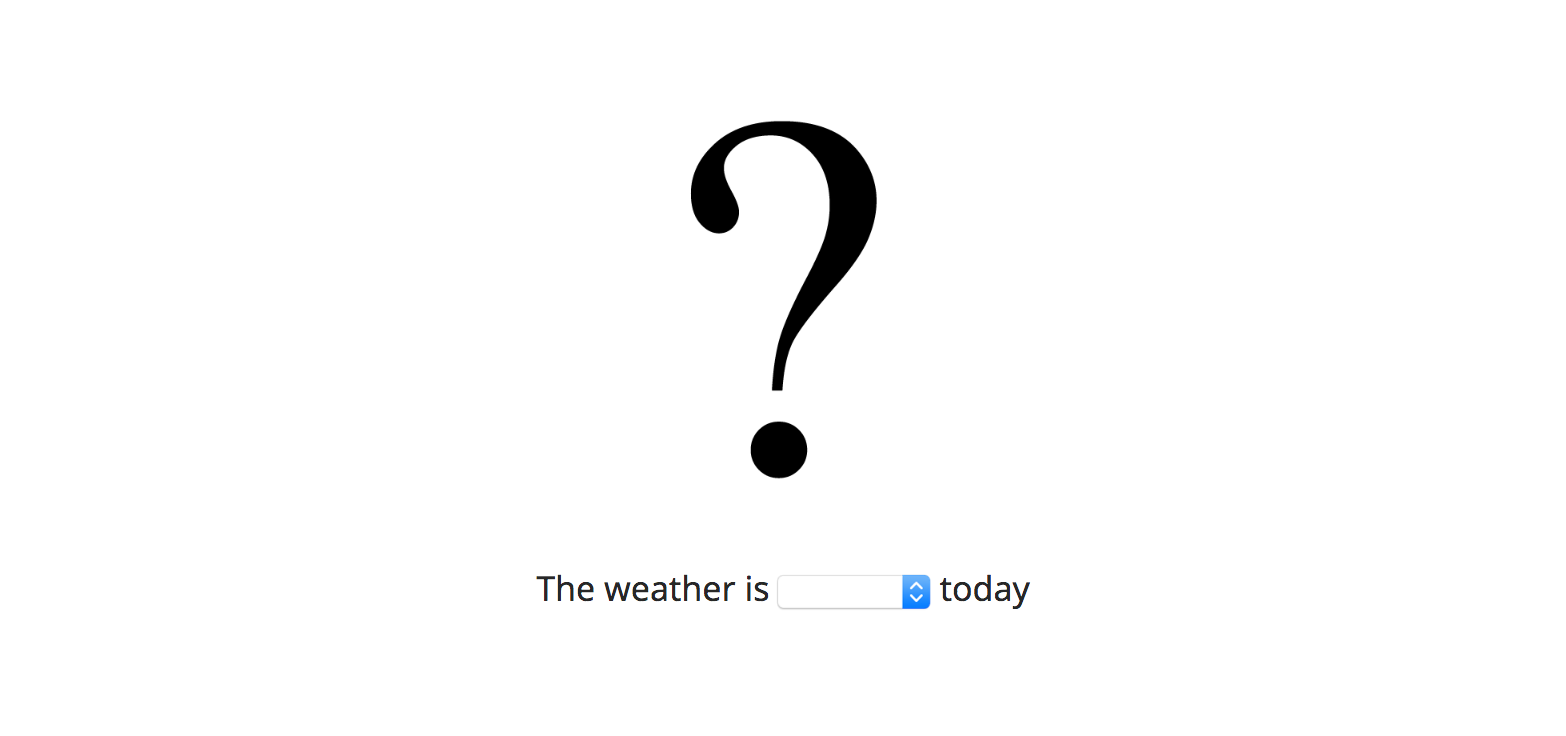
-
Obligatory Fields
option1: stringoption2: string
-
Optional Fields
QUD: string- text that is always present on the slidecanvas: object- more about magpie canvaspicture: string (link)question_left_part: stringquestion_right_part: string
-
Sample data
const dropdown_choice_trials = [
{
picture: 'path/to/picture_of_bread.jpg',
question: "What's on the bread?",
option1: 'jam',
option2: 'ham'
},
{
question: "What's the weather like?",
option1: 'shiny',
option2: 'rainbow'
}
];
The dropdown_choice view uses the following predefined view elements:
- stimulus_container_generator:
basic_stimulus - answer_container_generator:
dropdown_choice - handle_response_function:
dropdown_choice
Rating scale
Instantiate with magpieViews.view_generator('rating_scale', ...). Realizes a Likert-scale (ordinal) rating task, with button labeled with consecutive numbers. Participants click on these numbered buttons to proceed. Allows labels for endpoints on the scale.
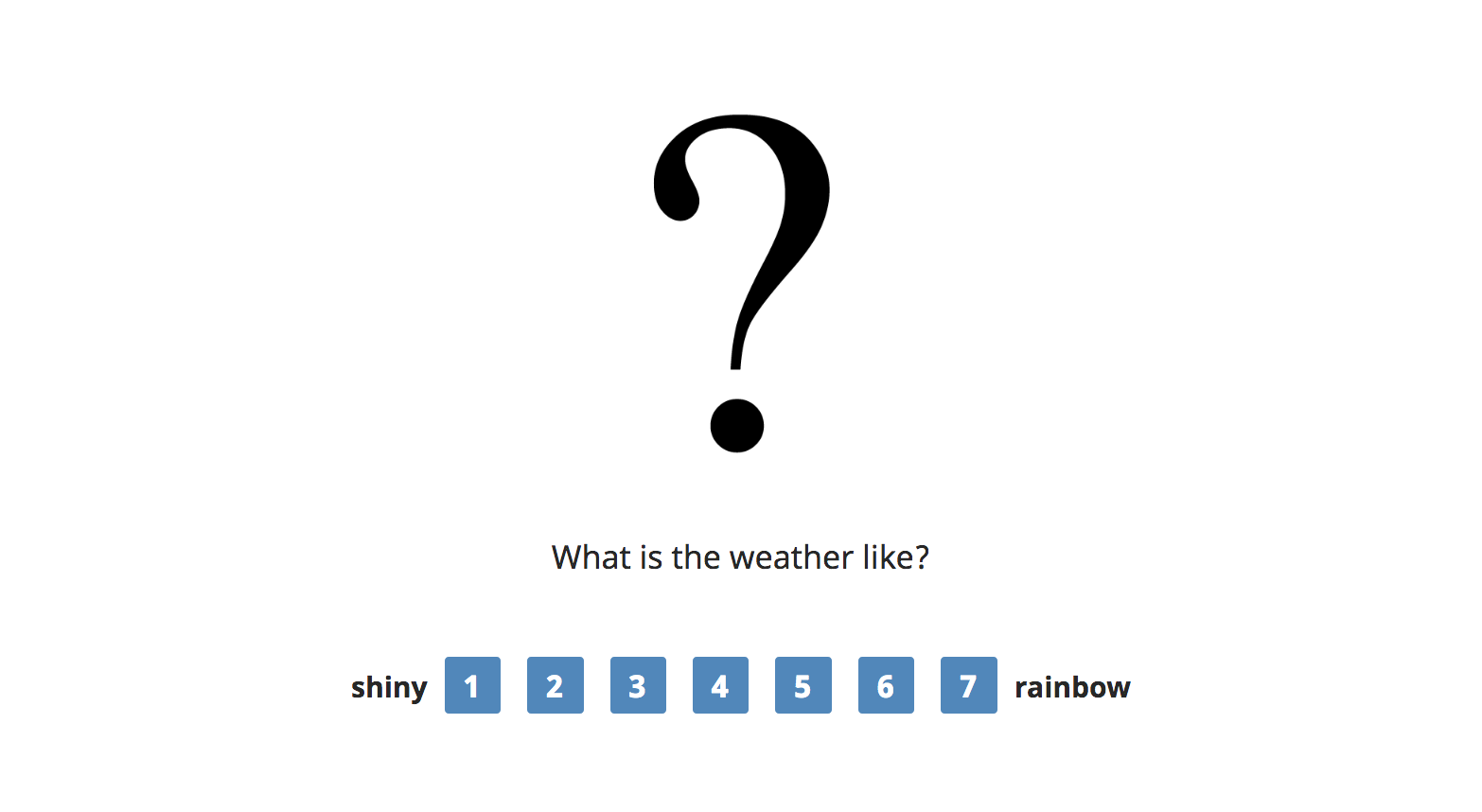
-
Obligatory Fields
optionLeft: stringoptionRight: string
-
Optional Fields
QUD: string- text that is always present on the slidecanvas: object- more about magpie canvaspicture: string (link)question: string
-
Sample data
const rating_scale_trials = [
{
picture: 'path/to/picture_of_bread.jpg',
question: "What's on the bread?",
option1: 'jam',
option2: 'ham'
},
{
question: "What's the weather like?",
option1: 'shiny',
option2: 'rainbow'
}
];
The rating_scale view uses the following predefined view elements:
- stimulus_container_generator:
basic_stimulus - answer_container_generator:
rating_scale - handle_response_function:
button_choice
Key press
Instantiate with magpieViews.view_generator('key_press', ...). Offers a 2-alternative forced choice task where choice options are given by pressing keys on the keyboard. Ideal for more accurate reaction time measurements.
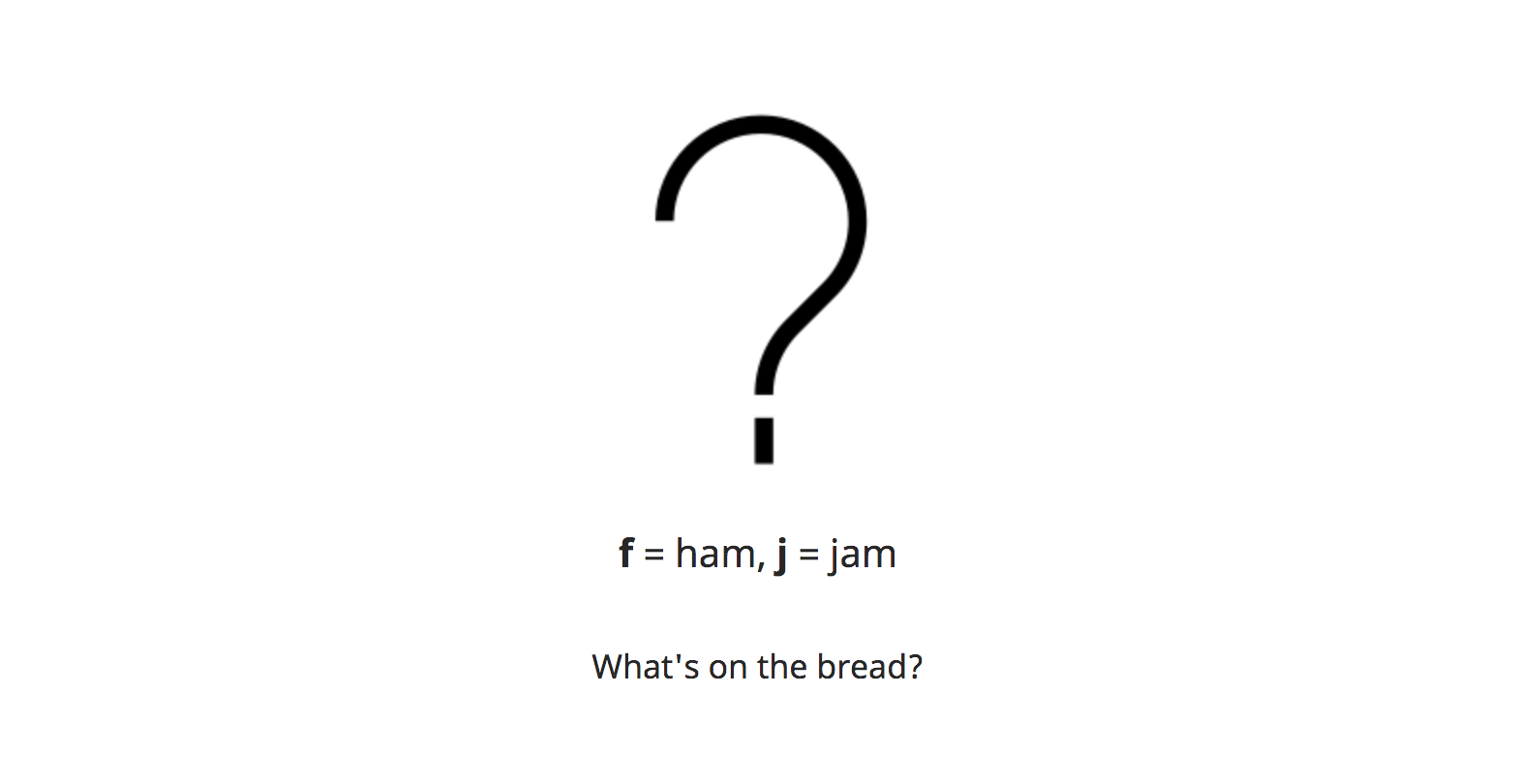
-
Obligatory Fields
key1: string- single character string specifying which key to use for option 1key2: string- single character string specifying which key to use for option 2<key-specified in key1, e.g. f>: string- option 1 corresponding to first key<key specified in key2, e.g. j>: string- option 2 corresponding to second keyexpected: string- which option is the correct or expected one
-
Optional Fields
question: stringpicture: string (link)canvas: object- more about magpie canvas
-
Sample data
const key_press_trials = [
{
question: "What's the weather like? like?",
key1: 'f',
key2: 'j',
f: 'shiny',
j: 'rainbow',
expected: 'shiny'
},
{
question: "What's on the bread?",
picture: 'path/to/picture.jpg',
key1: 'f',
key2: 'j',
f: 'ham',
j: 'jam',
expected: 'jam'
}
];
The key_press view uses the following predefined view elements:
- stimulus_container_generator:
key_press - answer_container_generator:
question - handle_response_function:
key_press
Self-paced reading
There are templates for realizing self-paced reading tasks too.
Self-paced reading with forced choice response
Instantiate with magpieViews.view_generator('self_paced_reading', ...).
-
Obligatory Fields
sentence: string- the spr parts are separated by ' | '
option1: stringoption2: string
-
Optional Fields
QUD: string- text that is always present on the slidehelp_text: string- instructions to press SPACE above the spr sentence lines
- default - Press the SPACE bar to reveal the words
picture: stringcanvas: object- more about magpie canvasquestion: stringwordPos: "next" or "same"- option how to display the spr parts, if "next" every spr part is displayed next to each other, as in a sentence, if "same" every spr part is displayed at the same place
- default: "next"
underline: "words", "sentence" or "none"- option how to underline the spr parts, if "words" every part is underlined separately, if "sentence" the complete sentence is underlined, if "none" there is no underline
- default: "words"
-
Sample data
const spr_trials = [
{
QUD: "Johnny says: 'I want you to bring me the box where ...",
picture: "images/all-false3.png"
help_text: 'just press SPACE',
question: "Should you bring Johnny this box or not?",
sentence: "all | of | the | yellow | marbles | are | inside | the | case.'",
option1: "Bring it",
option2: "Leave it",
wordPos: "same"
},
{
question: "Should you bring Johnny this box or not?",
sentence: "some | of the | black marbles | are | inside | the case.'",
option1: "Bring it",
option2: "Leave it",
underline: "none"
}
];
The self_paced_reading view uses the following predefined view elements:
- stimulus_container_generator:
self_paced_reading - answer_container_generator:
button_choice - handle_response_function:
self_paced_reading
Self-paced reading task with rating scale response
Instantiate with magpieViews.view_generator('self_paced_reading_rating_scale', ...).
-
Obligatory Fields
sentence: string- the spr parts are separated by ' | '
optionLeft: stringoptionRight: string
-
Optional Fields
QUD: string- text that is always present on the slidehelp_text: string- SPACE press text above the spr sentencepicture: stringcanvas: object- more about magpie canvasquestion: stringwordPos: "next" or "same"- option how to display the spr parts, if "next" every spr part is displayed next to each other, as in a sentence, if "same" every spr part is displayed at the same place
- default: "next"
underline: "words", "sentence" or "none"- option how to underline the spr parts, if "words" every part is underlined separately, if "sentence" the complete sentence is underlined, if "none" there is no underline
- default: "words"
const spr_rc_trials = [
{
QUD: "Johnny says: 'I want you to bring me the box where ...",
picture: "images/all-false3.png"
help_text: 'SPACEEEE',
sentence: "all | of the | yellow marbles | are | inside | the case.'",
question: "Should you bring Johnny this box or not?",
optionLeft: "Bring it",
optionRight: "Leave it",
},
{
question: "Should you bring Johnny this box or not?",
sentence: "some | of the | black marbles | are | inside | the case.'",
optionLeft: "Bring it",
optionRight: "Leave it"
}
];
The self_paced_reading_rating_scale view uses the following predefined view elements:
- stimulus_container_generator:
self_paced_reading - answer_container_generator:
rating_choice - handle_response_function:
self_paced_reading