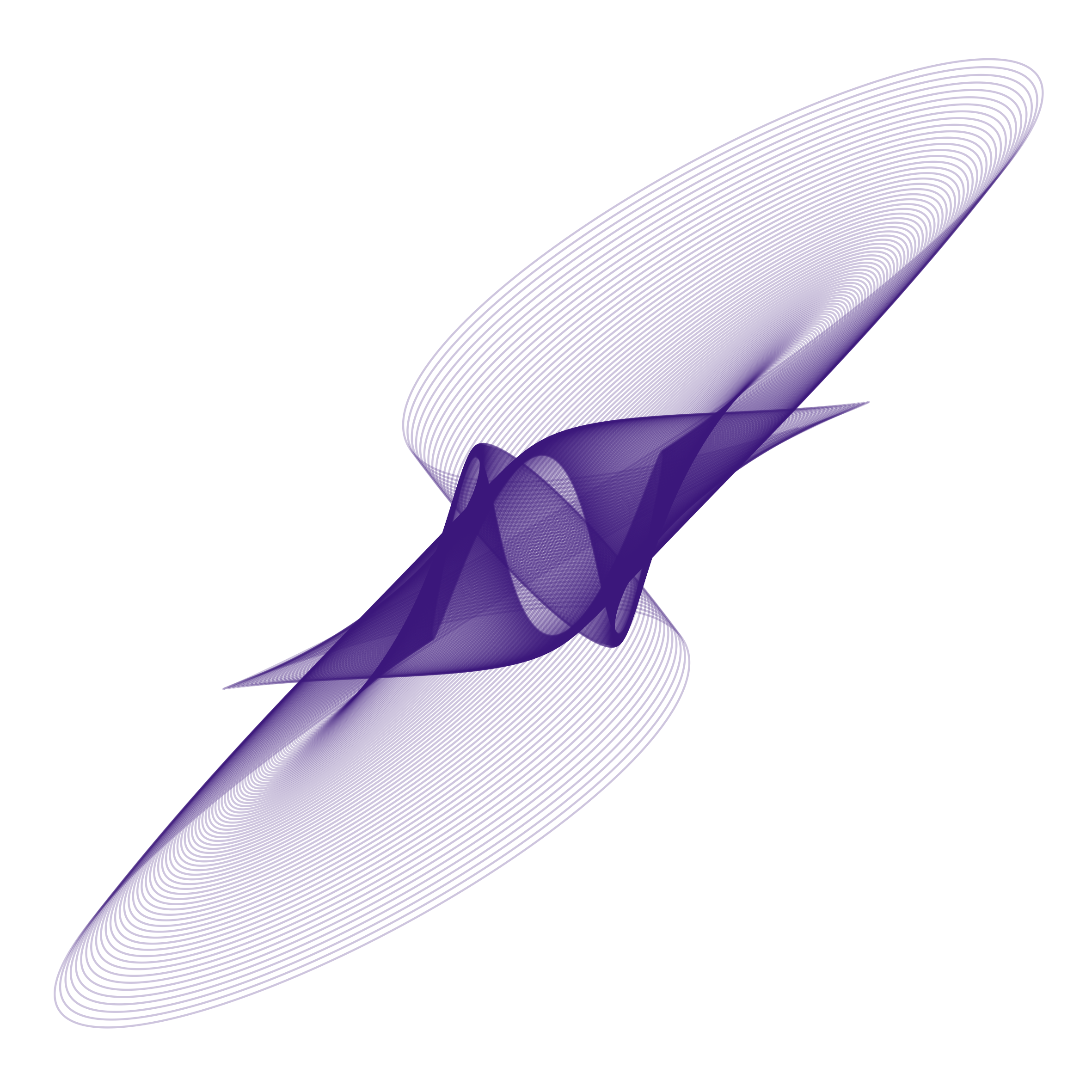Installation on a Heroku server
The _magpie server app can be hosted on any hosting service or your own server. We here describe the process for installation on Heroku.
Heroku makes it easy to deploy a web app without having to manually manage the infrastructure. It has a free starter tier, which should be sufficient for the purpose of running experiments. If Heroku doesn’t satisfy your needs, you may take a look at Gigalixir, an alternative free hosting service built for Elixir. Or you may want to deploy the app on your own server.
There is an official guide from the Phoenix framework on deploying on Heroku. The deployment procedure is based on this guide, but differs in some places.
-
Ensure that you have the Phoenix Framework installed and working. (However, if you just want to deploy this server and do no development work/change on it at all, you may skip this step.)
-
Ensure that you have a Heroku account already, and have the Heroku CLI installed and working on your computer.
-
Ensure you have Git installed. Clone this git repo with
git clone https://github.com/magpie-ea/magpie-backendorgit clone git@github.com:magpie-ea/magpie-backend.git. -
cdinto the project directory just cloned from your Terminal (or cmd.exe on Windows). -
Run
heroku create --buildpack "https://github.com/HashNuke/heroku-buildpack-elixir.git". -
Run
heroku buildpacks:add https://github.com/gjaldon/heroku-buildpack-phoenix-static.git.(N.B.: Although the command line output tells you to run
git push heroku master, don’t do it yet.) -
Run
heroku buildpacks:add https://github.com/chrismcg/heroku-buildpack-elixir-mix-release. -
You may want to change the application name instead of using the default name. In that case, run
heroku apps:rename newname. -
Run
heroku config:set HOST="[app_name].herokuapp.com"where[app_name]is the app name (shown when you first ranheroku create, e.g.mysterious-meadow-6277, or the app name that you set at the previous step, e.g.newname). -
Run
heroku addons:create heroku-postgresql:hobby-dev heroku config:set POOL_SIZE=18 PORT=443 -
Run
mix deps.getthenmix phx.gen.secret. Then runheroku config:set SECRET_KEY_BASE="OUTPUT", whereOUTPUTshould be the output of themix phx.gen.secretstep.Note: If you don’t have Phoenix framework installed on your computer, you may choose to use some other random generator for this step, which essentially asks for a random 64-character secret. On Mac and Linux, you may run
openssl rand -base64 64. Or you may use an online password generator such as the one offered by LastPass. -
By default, the app is accessible without authentication. If you want to protect the app with basic auth, first run ``. Set the environment variables
AUTH_USERNAMEandAUTH_PASSWORDfor authentication, either in the Heroku web interface or via the command line, i.e.heroku config:set AUTH_USERNAME="your_username" AUTH_PASSWORD="your_password" -
Run
git push heroku master. This will push themasterbranch of the repo to the git remote at Heroku, and deploy the app. -
Run
heroku run "_build/prod/rel/magpie/bin/magpie eval 'Magpie.ReleaseTasks.db_migrate()'"(Note the'in the command). -
Now,
heroku openshould open the frontpage of the app.