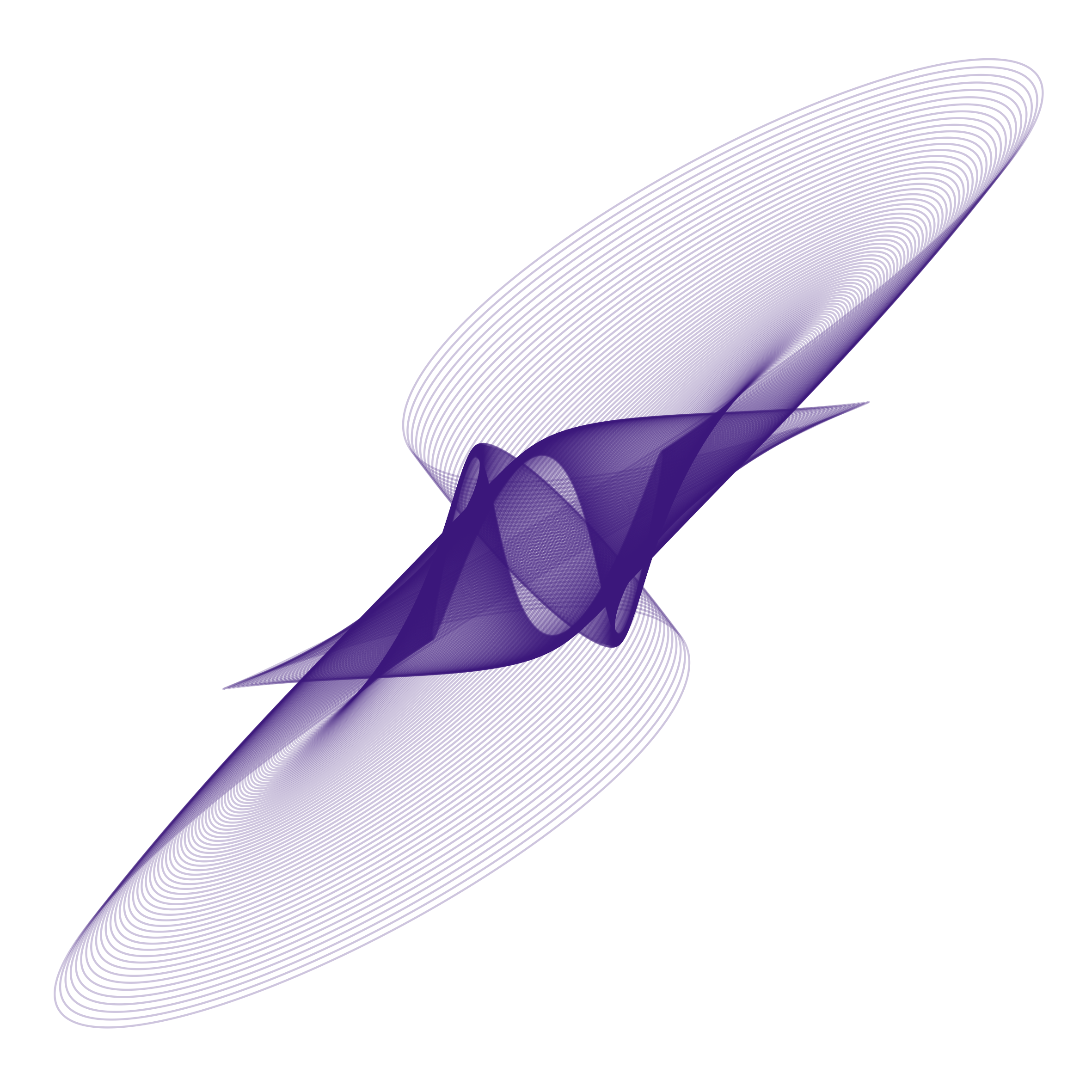Installation on a local computer
The first-time installation requires an internet connection. After it is finished, the server can be launched offline.
(Note that for local deployment, the default username is default and the default password is password. You can change them in config/dev.exs.)
First-time installation
To begin with, install Docker from https://docs.docker.com/install/. You may have to launch the application once in order to let it install its command line tools. Verify the installation by typing docker version in a terminal (e.g., the Terminal app on MacOS or cmd.exe on Windows).
Note:
- Although the Docker app on Windows and Mac asks for login credentials to Docker Hub, they are not needed for local deployment. You can proceed without creating any Docker account/logging in.
- Linux users would need to install
docker-composeseparately. See relevant instructions here.
Once you have Docker installed, follow these steps:
-
Ensure you have Git installed. Clone the server repo with
git clone https://github.com/magpie-ea/magpie-backend.gitorgit clone git@github.com:magpie-ea/magpie-backend.git. -
Open a terminal (e.g., the Terminal app on MacOS or cmd.exe on Windows),
cdinto the project directory just cloned via git. -
For the first-time setup, run in the terminal
docker volume create --name magpie-app-volume -d local docker volume create --name magpie-db-volume -d local docker-compose run --rm web bash -c "mix deps.get && npm install && node node_modules/brunch/bin/brunch build && mix ecto.migrate"
Deployment
After first-time installation, you can launch a local server instance which allows you to manage the experiments in your browser and stores the results.
-
Run
docker-compose upto launch the application every time you want to run the server. Wait until the lineweb_1 | [info] Running magpie-backend.Endpoint with Cowboy using http://0.0.0.0:4000appears in the terminal. -
Visit
localhost:4000in your browser. You should see the server up and running.Note: Windows 7 users who installed Docker Machine might need to find out the IP address used by
docker-machineinstead oflocalhost. See Docker documentation for details. -
Use Ctrl + C to shut down the server.
Note that the database for storing experiment results is stored at /var/lib/docker/volumes/magpie-db-volume/_data folder by default. As long as this folder is preserved, experiment results should persist as well.