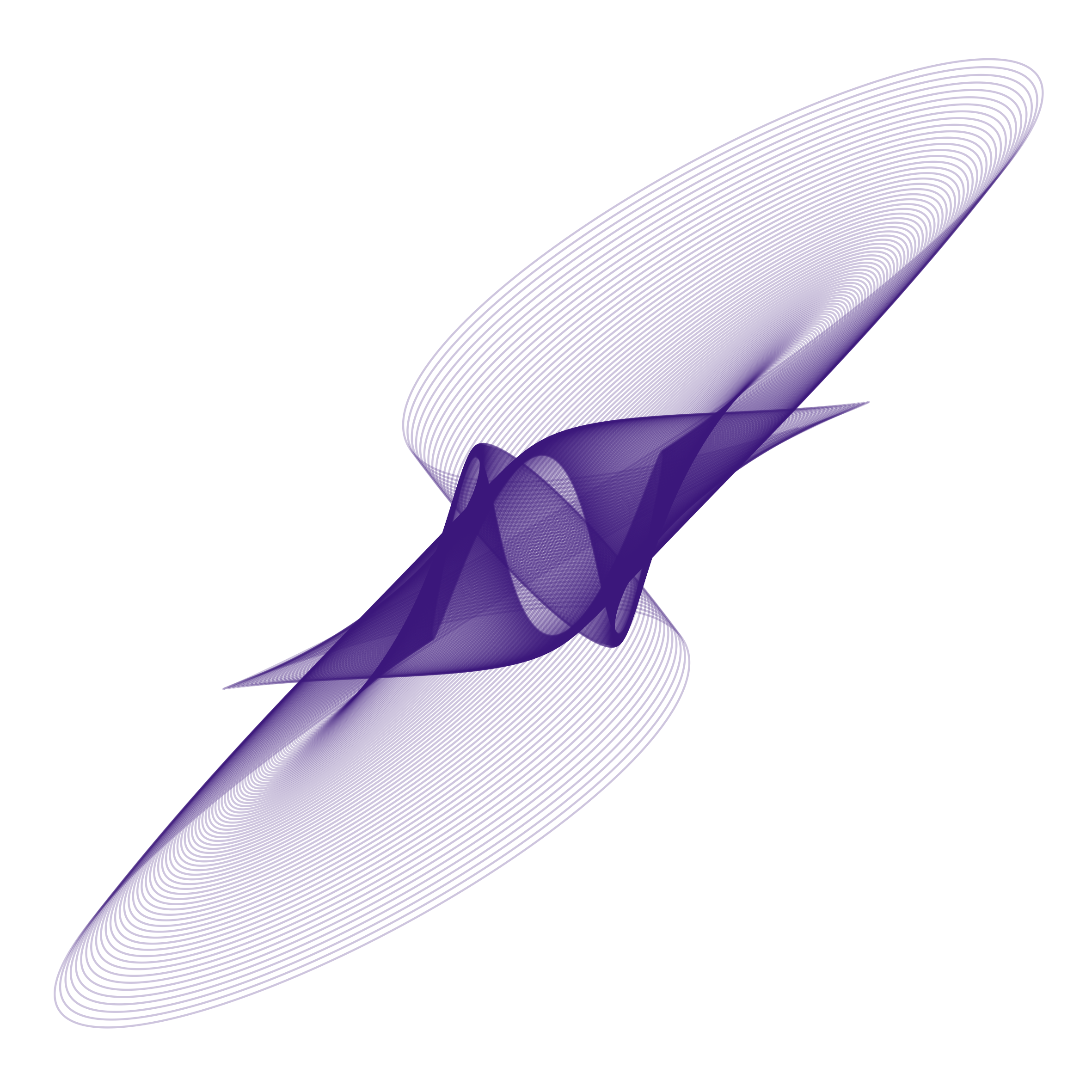Overview
There are several ways in which experiments can be deployed.
Deploying an experiment online
Frontend configuration
By default, _magpie relies on GitHub Pages to make experiments accessible online. However, you may choose to use any static website host, such as Netlify or GitLab Pages or even your own server, since in essence the experiments are composed of plain HTML/JS/CSS files.
To deploy an experiment via GitHub Pages:
- Make sure that the experiment repo is already on GitHub, e.g. https://github.com/magpie-ea/MinimalTemplate
- Go to the “Settings” tab of the repo, e.g. https://github.com/magpie-ea/MinimalTemplate/settings
- Scroll down to find the section titled “GitHub Pages”. Under “Source”, choose “master branch” and click on save.
- The experiment should now be available at your-account.github.io/ExperimentName, e.g. https://magpie-ea.github.io/MinimalTemplate/
Crowdsourcing (MTurk, Prolific) or direct link?
You might recruit participants via Amazon Mechanical Turk, Prolific, or by directly sending the link to them. Please change the config/config_deploy.js in the experiment directory accordingly, and then push the changes via git:
var config_deploy = {
...
"deployMethod" : 'directLink', // use one of 'MTurk', 'Prolific', 'directLink'
...
}
Backend configuration
After an experiment is finished online, the results need to be stored and retrieved later. A server is needed for that purpose. The default server implementation for _magpie is available at https://github.com/magpie-ea/magpie-backend. You may refer to its documentation for details. It is based on Phoenix Framework and written in Elixir. A demo app is deployed on Heroku at https://magpie-demo.herokuapp.com/.
In the current version of the server app, each experiment is explicitly created and managed with a user interface. After creation, each experiment gets assigned a unique ID. Experiment results need to be submitted with HTTP POST in JSON format to the endpoint displayed in the UI:

Don’t forget to set the unique ID in config/config_deploy.js of your frontend configuration:
var config_deploy = {
...
"experiment_id": 1,
...
}
You are recommended to deploy your own server instance, either with Heroku or with other hosting services you see fit. The detailed deployment instructions for Heroku can be found here.
Deploying an experiment locally
Sometimes you may want to let the participants complete an experiment directly on a local machine without requiring internet connection. This is particularly useful for doing fieldwork or working in labs.
Frontend configuration
The only change needed should be in config/config_deploy.js.
var config_deploy = {
...
"deployMethod" : 'localServer',
...
}
You can then run the experiment by opening index.html in the browser in your local machine, and invite participants to finish the experiment.
(Of course, if the machine has internet connection, you can still specify directLink as the deployMethod, and the results will be submitted to the online server instead, even if the experiment is run locally. This way you won’t need to additionally run a local server.)
Backend configuration
This time, the server needs to be deployed on the local machine instead of online. To simplify the deployment, Docker is used. Please refer to the documentation for detailed deployment instructions.
Everything else, including the usage of the user interface, should remain the same just like in online deployment.
Using the “debug” deployment
With “Debug” deployment, no backend server will be used and no experiment results will be actually recorded. Instead, the results will be displayed directly on the webpage when the experiment finishes. This helps you debug the experiment and ensure that the results are recorded as intended.
To set deployment mode to “Debug”, simply set
var config_deploy = {
...
"deployMethod" : 'debug',
...
}
in the config/config_deploy.js file in your experiment directory.
You can then test the experiment by opening index.html in the browser in your local machine.